Nagios allows you to monitor network printers so that you will easily be able to verify basic information about your network printers. This will allow you to check if the printer is up and basic toner states. It will not provide a whole lot of information but if you want more you can always log into the network printer and get more info if you want. Why use Nagios for printers if you can log into a network printer? Well it provides one central location for checking on servers, printers, routers, etc. And it will notify according to your settings.
Create a directory for printer information.
mkdir /etc/nagios3/printers
Edit the /etc/nagios3/nagios.cfg to point to the new directory. Uncomment the printer line.
#cfg_dir=/etc/nagios3/servers
cfg_dir=/etc/nagios3/printers
#cfg_dir=/etc/nagios3/switches
#cfg_dir=/etc/nagios3/routers
Create the file for printers
Now, you will need to create all of this information in the file. So you will need to create a generic-printer, set up a host, create a group and define your services. The information here is for an HP 4300dn printer.
###############################################################################
#
# HOST DEFINITIONS
#
##############################################################################
define host{
name generic-printer
use generic-host
check_period 24×7
check_interval 5
retry_interval 1
max_check_attempts 10
check_command check-host-alive
notification_period workhours
notification_interval 30
notification_options d,r
contact_groups admins
register 0 ; JUST A TEMPLATE
}
# Define a host for the printer we’ll be monitoring
# Change the host_name, alias, and address to fit your situation
define host{
use generic-printer ; Inherit default values from a template
host_name hp4300 ; The name we’re giving to this printer
alias HP LaserJet 4300dn ; A longer name associated with the printer
address 192.168.5.11 ; IP address of the printer
hostgroups network-printers ; Host groups this printer is associated with
}
###############################################################################
#
# HOST GROUP DEFINITIONS
#
##############################################################################
# A hostgroup for network printers
define hostgroup{
hostgroup_name network-printers ; The name of the hostgroup
alias Network Printers ; Long name of the group
}
###############################################################################
#
# SERVICE DEFINITIONS
#
##############################################################################
# Create a service for monitoring the status of the printer
# Change the host_name to match the name of the host you defined above
# If the printer has an SNMP community string other than “public”, change the # check_command directive to reflect that
define service{
use generic-service ; from a template
host_name hp4300 ; host
service_description Printer Status ; service description
check_command check_hpjd!-C public ; command
normal_check_interval 10 ; Check 10 minutes
retry_check_interval 1 ; Re-check
}
# Create a service for “pinging” the printer occasionally. Useful for
# monitoring RTA, packet loss, etc.
define service{
use generic-service
host_name hp4300
service_description PING
check_command check_ping!3000.0,80%!5000.0,100%
normal_check_interval 10
retry_check_interval 1
}
Once you have created the printer.cfg file be sure to restart nagios3.
sudo /etc/init.d/nagios3 restart
If you get errors you will need to fix them.
The services for the printer are to check the printer status and toner using the check_hpjd. This is a very common program that is easy to use. There are other printer checking programs that you can find at http://www.nagiosexchange.org.
Here you can see the Ping status and the printer status for the HP 4300.
If you select the Printer Status in the web interface you will see additional information about the printer.

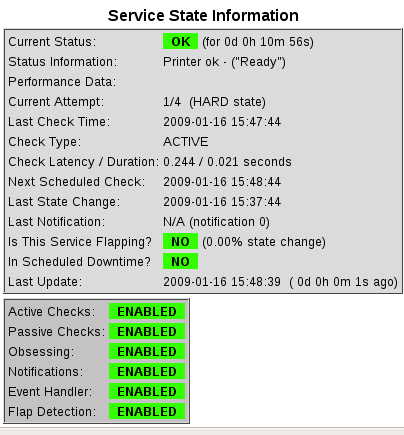

{ 1 comment }
I have used this hpjd before and it seems to work very well for “most” but there are a few newer printers and old printers that do not work even though they are HP, for example an hp4350 will look like this Hex-STRING: 42 6C 61 63 6B 20 43 61 72 74 72 69 64 67 65 20 48 50 20 43 43 33 36 34 58 00 = 54.00% and some printers just say nothing.
{ 1 trackback }